There’s the golden IT rule: Always seperate Programs and Data. Why? Because you need to backup only Data. Programs can be easily reinsalled after a crash. If it’s mixed, it’s hard to maintain.
Target
The target is to have two partitions:
- Drive C with Windows and all Programs on it
- Drive D with only Data on it
This way, you can easily delete and restore the complete C Drive from a drive image if anything goes wrong with Windows. Your data is still safe on D.
Backup Data
Before you start, backup your complete system to an external drive.
Splitting the Partition
If you have only one partition, you need to split it. If you have two, you still might want to resize them to your needs. For this tutorial, we’ll assume that you have only one partition.
You’ll first need some space. Delete all your data from the C drive. By data, I mean only
- Documents
- Pictures
- Videos
- Downloads
- etc.
No Programs! And don’t forget to backup first!
For the split, I recommend using Easus Partition Master Home
Start the software and select the Partition C. Select Resize/Move Partition
The new size should be between 50-100GB. You should have at least 20% free space on C after resizing. If you have enough space, you could give it 150GB, just to be safe. In this example, I gave it 90GB
Now create a 2nd partition on the unallocated space.
This partition should fill the rest of the disc.
Finally, Apply the changes. This might take a while and you might be asked to reboot.
Move your folders
Open your account folder from the desktop
Now, do the following steps for all folders in your account folder:
- Right-Click –> Properties
- Tab Path
- Change the Path to point to a new folder on drive D
- Confirm
Restore Data
Windows will locate your personal data on drive D. Now it’s time to grab the backup you made and restore all personal data into the new folders on drive D.
Backup Drive C
Now that everything is working, backup drive C as a drive image. You can restore this image anytime if needed without losing any data on D. For image backups, I recommend the free software Easus Todo Backup
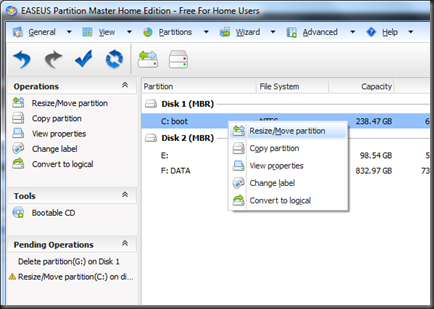
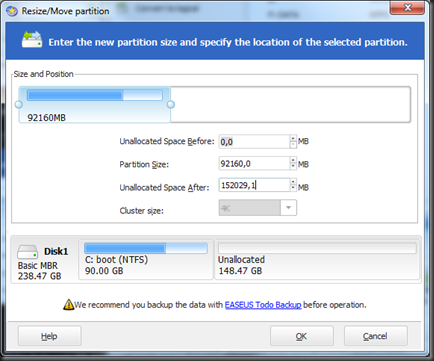
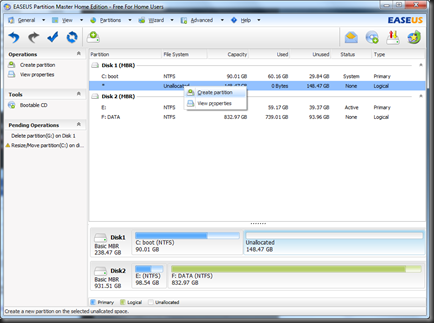
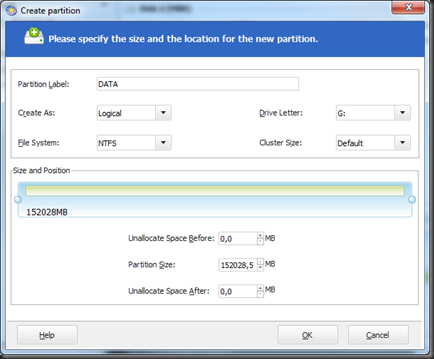
Keine Kommentare:
Kommentar veröffentlichen